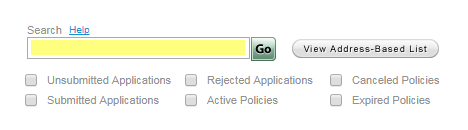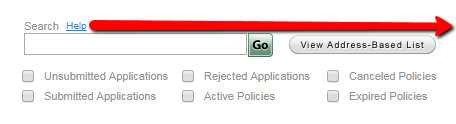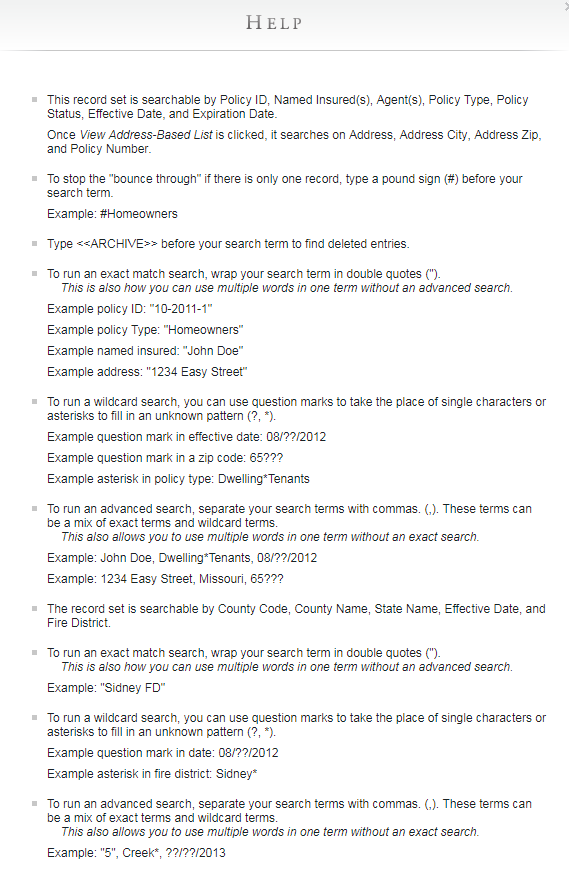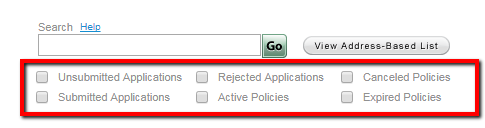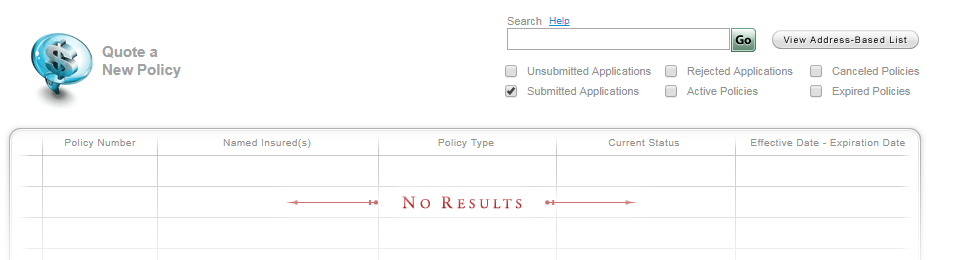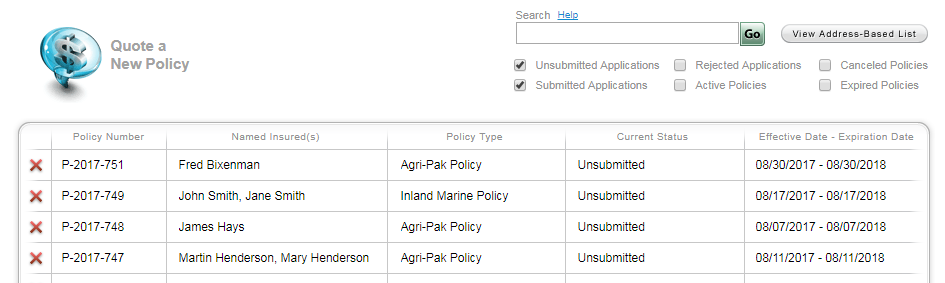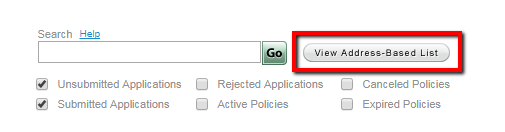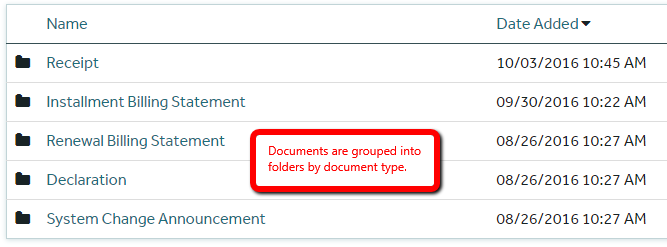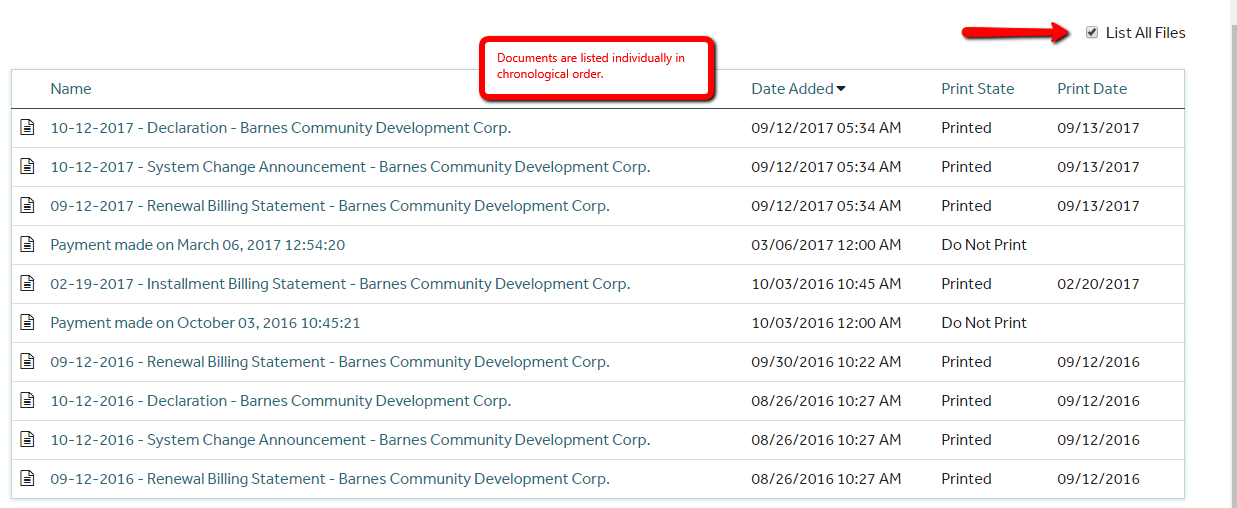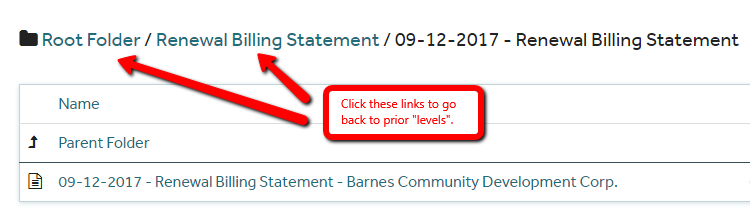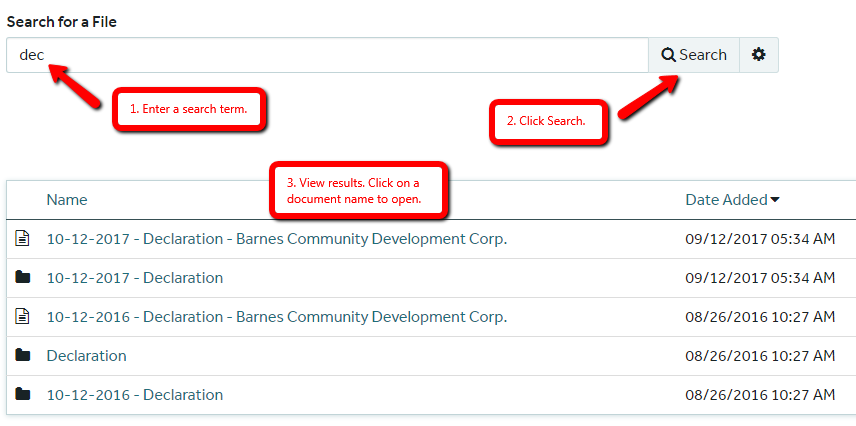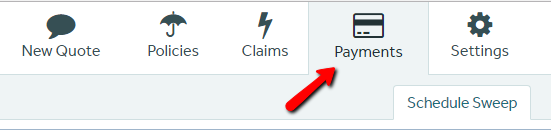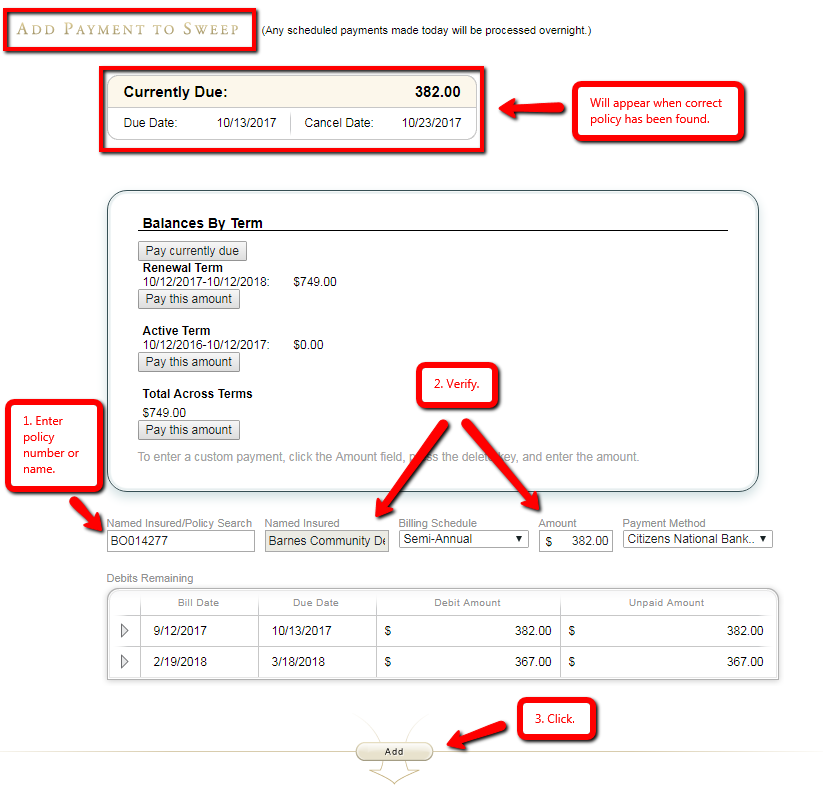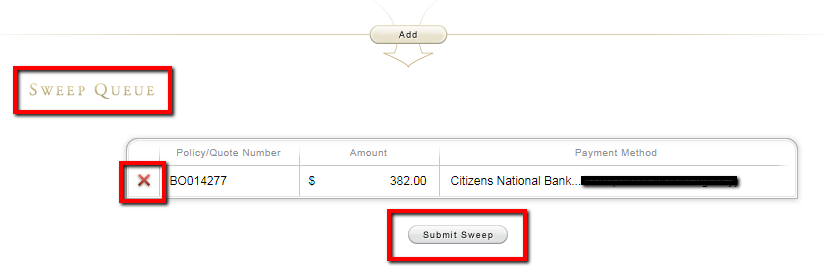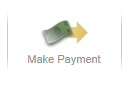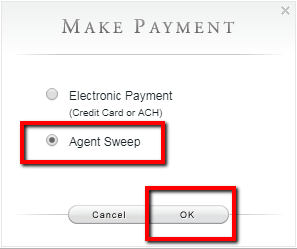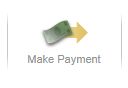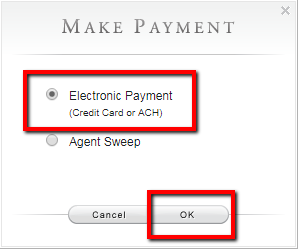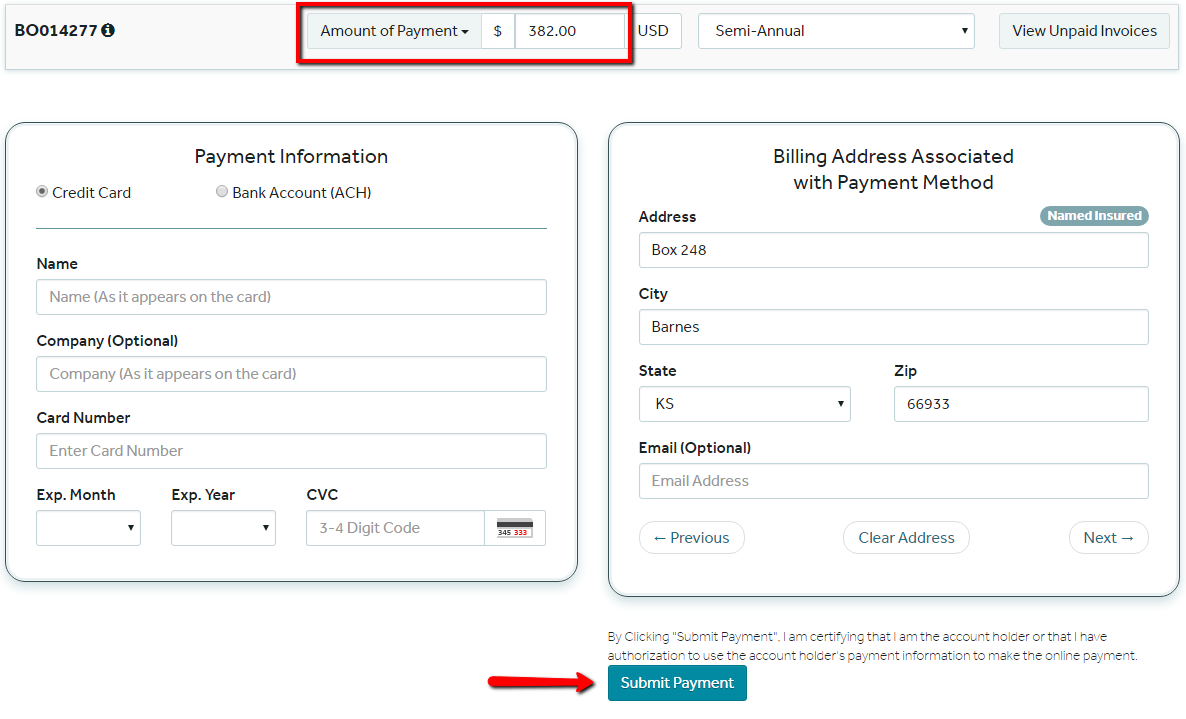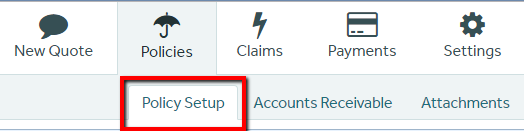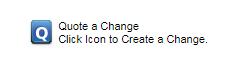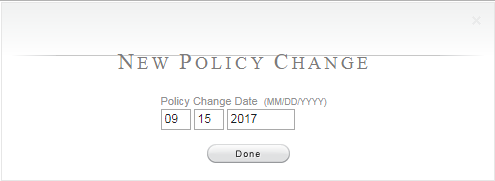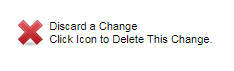Existing Policies
More topics will be added in the future. For topics not found below, view the Existing Policies help videos.
Searching for and Accessing a Policy
How do i access a Policy, quote, or application?
Existing policies, quotes, and applications can all be accessed through the Policies module. Navigate there by clicking the Policies icon located at the top of any BriteCore page.
Use the Search box to search for quotes, applications, and policies. Using policy number or insured name will be the most common search technique to find an individual policy, quote, or application.
IMPORTANT: When searching for an individual quote, application, or policy, the best practice is to have all the "status" check boxes below the search box unchecked.
Other than searching by policy number or name, there are additional ways you can search. Click Help for more information about all the ways you can search.
how can i find all my active policies, cancelled policies, applications or other
group of similar policies, applications, or quotes?
group of similar policies, applications, or quotes?
You can search to find a group of similar policies, quotes, or applications by utilizing the "status" check boxes below the Search box. To do so, leave the Search box blank, click one or more status check boxes, and click Go. A listing that meets the selected status will be displayed. (Hint: Leaving all boxes unchecked will show a list of all policies, quotes, and applications.)
For example, if you want to see all of your Submitted Applications, check that status box, and then click Go.
If you would like to search for all of your Unsubmitted Applications and Submitted Applications, check both status boxes click Go.
When a list is displayed, you can click anywhere in the row to access that quote, application or policy. Do not click the red "X" icon unless you want to delete that item.
Viewing Policy Documents
how do I view a document?
To the right of the Accounts Receivable tab, you should find a tab labeled Attachments (in some cases it may be labeled Documents) . Click it to access.
When first arriving at this screen, Documents are organized into folders by document type. (Note, a folder that is not shaded in black is empty.)
A good way to begin viewing documents is to click the check box next to List All Files. Once this is done, the documents are no longer displayed in folder format. Each document is listed individually in chronological order.
Click on a document name to open.
However, if you would rather, you can leave the List All Files unchecked and "drill down" to view documents of a certain type by clicking the folders to open them.
If done this way, you can utilize the "path" that is shown to navigate back to prior levels. Note, the Root Folder link will take you back to the start page.
What does the date at the beginning of a document name mean?
For Declaration documents, the date indicates the Effective Date of the declaration.
Generally, for all other documents, the date indicates the date the document was generated in the system (i.e. the Date Added).
Generally, for all other documents, the date indicates the date the document was generated in the system (i.e. the Date Added).
I click a document name, but It does not appear. What is wrong?
This generally means you may have a web browser setting turned on that blocks pop-ups. To correct, in the browsers settings, allow pop-ups from bfmic.britecorepro.com.
Why does the date added for a document differ from the print date sometimes?
The Date Added can differ from the Print Date when the scheduled date the document is to be generated falls on a weekend or holiday.
When this happens, BriteCore still generates the document in the system, but it does not print until the next business day.
When this happens, BriteCore still generates the document in the system, but it does not print until the next business day.
Electronic Payments (Agency Sweep)
How do I process an agency sweep payment?
Click the Payments icon at the top of the screen.
This will navigate you to the Add Payment to Sweep screen. From here, type the name of the insured or the policy number into the Named Insured/Policy Search box.
When you tab out of the Search box, the system will try to find the correct policy. If an exact match cannot be found, a Choose a Policy pop-up will appear that will list suggested policies. Select the correct policy and click the OK button.
Once the correct policy is found the Named Insured box will be auto-filled and the Currently Due amount will appear in the Amount box. Verify these two items for accuracy. Note, if necessary, you can change the Amount to a greater amount than what is due but not a lesser amount.
After verifying these two items, click the Add button to add the payment to the Sweep Queue below.
IMPORTANT: This process can be repeated for additional policies, if necessary.
After all sweep payments have been added, review the Sweep Queue for accuracy. If a mistake is found, click the red "X" to delete and go through the above process once again, in necessary.
If the Sweep Queue is accurate, click the Submit Sweep button. This will initiate the transaction(s) from the Agency's bank account.
IMPORTANT: The agency sweep procedure can also be initiated from the Accounts Receivable screen of a Policy. Click the Make Payment button, select Agent Sweep on the Make Payment pop-up, and click the OK button.
This will automatically navigate you to the Add Payment to Sweep screen with the policy already loaded.
How can i help an insured do an electronic payment from their own account?
IMPORTANT: A 2.5% fee (minimum $3.75) will be added to the payment amount when a credit or debit card is used. Payments directly from a bank account (ACH) do not have this fee.
From the Accounts Receivable screen of the insured's policy, click the Make Payment button.
From the Accounts Receivable screen of the insured's policy, click the Make Payment button.
A Make Payment pop-up will appear. Click the circle next to Electronic Payment and click the OK button.
This will navigate you to the online payment portal.
Change the Amount of Payment, if necessary. (Note, you can change it to a greater amount than what is due but not a lesser amount.)
Then, enter the insured's financial information and click the Submit Payment button.
Quoting & Submitting a Policy Change
How do i quote and submit a policy change?
Navigate to the policy that you want to quote a change to. Note, the policy must be in an Active status.
Then click the Policy Setup tab.
Then click the Policy Setup tab.
On the Policy Setup screen, you will find a blue Quote a Change icon. Click it to begin.
A New Policy Change pop-up will appear. In it, enter the desired effective date of the change in MM DD YYYY format and click the Done button. IMPORTANT: The effective date of the change must be in the current policy term.
Now you can make the desired changes to the policy. The process is exactly like quoting a new policy. View the Quoting/Submitting New Business Help Videos and Frequently Asked Questions for assistance.
Once the desired changes are made, from the Submit tab, click the Submit Change button.
IMPORTANT: There is no need to submit payment with a policy change. The BriteCore billing system will handle any additional or return premium that the policy change may cause.
At any point prior to submitting the change, you can cancel the change by clicking the red "X" icon next to Discard a Change.